Why You Should ALWAYS Personalize Your LinkedIn Invitations
- Jim Schibler
- Jan 31, 2019
- 4 min read

Like most people, I receive multiple LinkedIn connection invitations every week. Most come from people I don’t immediately recognize, and most come with nothing but the generic “I’d like to connect on LinkedIn” message. These have all the appeal of a piece of junk mail addressed to “Occupant”, and leave me wondering “Who is this person and why is (s)he asking me to connect?”
I have a hard time understanding why so few people make the effort to personalize their invitations. Would they ever send a birthday card without writing a note on it? Would they reach out to a new client with a form letter? Why, when trying to establish a new relationship, would they not expend any effort to make a good first impression?
So Why Don’t People Personalize?
I’ve heard of various reasons that people send out generic invitations:
they already spoke with the invitee and expect to be recognized and remembered
they think that people who use social media don’t expect a personalized note
they don’t want to spend the time and effort to personalize
they accidentally tapped or clicked a Connect button*
they intend to personalize, but haven’t figured out how to do it consistently*
they allowed LinkedIn to access contact lists and automatically send invitations
(*These cases are typically due to LinkedIn design flaws that have remained unaddressed for years. A stray tap on the mobile app can easily fire off a generic invitation to a complete stranger, and there is no way to retract it. On the desktop browser experience, clicking Connect on someone’s profile leads to a dialog that encourages you to write a personal note, as you should.
However, if you click a Connect button on a People You May Know gallery, or a Connect button anywhere in the LinkedIn mobile app, a generic invitation is instantly dispatched, with no way to amend or recall the invitation. I know many people who have been unpleasantly surprised by this—they’re shocked to realize they just inadvertently sent a generic invitation to an important contact, such as a hiring manager, a new client, or a potential investor. See the Appendix below for guidance on how to work around the LinkedIn flaws.)
Advantages of Personalizing Your Invitations
Here are 3 compelling reasons to personalize every connect request you send:
1. It shows that you’re thoughtful
A personalized note—one that reminds the recipient of your existing relationship and clarifies why you want to connect—shows that you’re taking the needs of the other person into account. It distinguishes your outreach from an automated or accidental invitation, and creates confidence that you are intentional in your outreach.
2. It increases the likelihood that your invitation will be accepted
Accepting an invitation is much easier when the recipient feels special, and the value is clear. When a note has unique context and explains specific reasons that connecting would be advantageous, clicking Accept becomes much easier.
3. It provides a lasting reminder of why you connected When browsing your contacts, have you come across any you just can’t remember? If the

invitation was generic, and you didn’t exchange any messages on LinkedIn, there’s no hint (other than the time/date stamp) about why you connected. However, if the invitation came with a personalized note, that invitation starts a message trail, and you can refer to the first message in that trail to jog your memory. (Of course, it’s good practice to thank recipients who accept your invitations, and exchange a few more messages to strengthen the connection.)
Personalize Every Invitation!
Nobody I’ve met likes to be spammed, and generic invitations can feel like spam. Everyone I’ve met appreciates thoughtfulness and courtesy; this includes not only casual contacts, but also people with whom I’m quite well acquainted. Therefore, everybody gets a personal note when I send them a connection request.
A personal note provides benefits that greatly outweigh the small effort needed to write it. Make personalization a habit, and you’ll enjoy an increased invitation acceptance rate and better quality in your online networking.
Appendix: Working Around LinkedIn’s Design Flaws
LinkedIn has several pitfalls that you have to carefully navigate around in order to avoid sending generic invitations.
If you see a button labeled <Connect>, stifle the urge to click or tap, and take a moment to think. The <Connect> button I know of that gives you an opportunity to personalize is the one you find when viewing someone’s profile on the desktop browser version of LinkedIn. Clicking that one leads to a dialog that encourages you to personalize.
If you’re anywhere other than a Profile Page in a desktop browser, don’t click the <Connect> button! Instead, follow the instructions below.
If you’re viewing someone’s profile on the mobile app, click the drop-list arrow or “…” menu, and choose “Personalize Invitation”. (If you don’t see either control, you may not be all the way into the profile; look for “View Full Profile” at the bottom of the page.)
If you’re in a People You May Know gallery on the mobile app or desktop browser, avoid the <Connect> button landmines, and click <View Profile> for the person you’d like to invite to connect. There you’ll find details you may want to mention in your personalized invitation. On desktop browser, you can proceed with <Connect>, but on the mobile app, avoid that button and follow the instructions in the paragraph above.
Copyright © 2019 Jim Schibler — All rights reserved



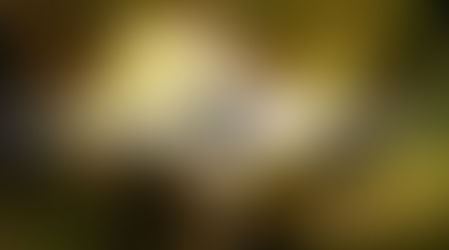









Comments